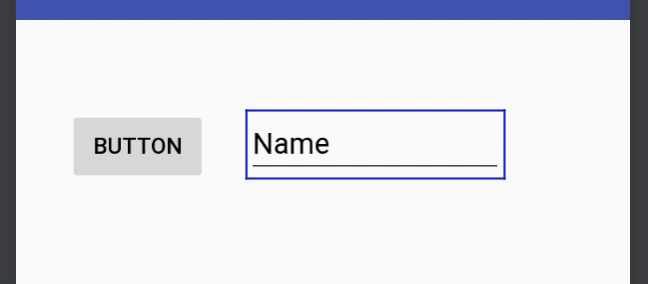RelativeLayout
Sebastiano Poggi
 v2.4 alpha 7
All of the examples in this article have been created using Android Studio v2.4 alpha 7.
v2.4 alpha 7
All of the examples in this article have been created using Android Studio v2.4 alpha 7.
You may see differences if you are using a different version.
 v1.1+
All of the examples in this article have been created using ConstraintLayout v1.1+.
v1.1+
All of the examples in this article have been created using ConstraintLayout v1.1+.
You may see differences if you are using a different version.
Behaviour
A RelativeLayout is used to layout views based on some forms of relations each have relative to the other. If this sounds familiar, it is because a RelativeLayout is basically a more basic version of a ConstraintLayout, and many of the concepts of the latter map directly to RelativeLayout. In fact, one can think of a ConstraintLayout as a RelativeLayout on steroids; this is a good mental model to use to get acquainted to ConstraintLayout if you have experience using the “old-school” Android layouts.
In the editor
Since the RelativeLayout is all about the relations between views, creating the corresponding constraints is as easy as literally creating the same relations you want. For example, to create an “X is above Y” constraint, which would be expressed by a android:layout_above attribute:
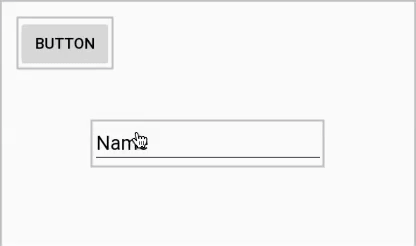
Layout attributes equivalents
Given how close the RelativeLayout features are conceptually to the basics of ConstraintLayout, you can read up on how to create constraints and use the following lookup tables to translate from the RelativeLayout attributes language.
Positioning relative to the parent
RelativeLayout attribute |
ConstraintLayout attribute |
|---|---|
android:layout_alignParentLeft="true" |
app:layout_constraintLeft_toLeftOf="parent" |
android:layout_alignParentStart="true" |
app:layout_constraintStart_toStartOf="parent" |
android:layout_alignParentTop="true" |
app:layout_constraintTop_toTopOf="parent" |
android:layout_alignParentRight="true" |
app:layout_constraintRight_toRightOf="parent" |
android:layout_alignParentEnd="true" |
app:layout_constraintEnd_toEndOf="parent" |
android:layout_alignParentBottom="true" |
app:layout_constraintBottom_toBottomOf="parent" |
android:layout_centerHorizontal="true" |
app:layout_constraintStart_toStartOf="parent" and app:layout_constraintEnd_toEndOf="parent" |
android:layout_centerVertical="true" |
app:layout_constraintTop_toTopOf="parent" and app:layout_constraintBottom_toBottomOf="parent" |
android:layout_centerInParent="true" |
app:layout_constraintStart_toStartOf="parent", app:layout_constraintTop_toTopOf="parent", app:layout_constraintEnd_toEndOf="parent", and app:layout_constraintBottom_toBottomOf="parent" |
Note that there is no 1:1 equivalent for centering in the parent; instead, the same effect is obtained by setting equivalent and symmetrical constraints to the parent’s edges. Centering horizontally then means having a couple of identical constraints towards the left and right edges of the parent, and centering vertically means constraining to the parent’s top and bottom. Centering in both directions is simply a matter of having all four constraints. Notably, by setting a bias on the vertical and horizontal constraints you can align the view to a specific percentage to the parent:
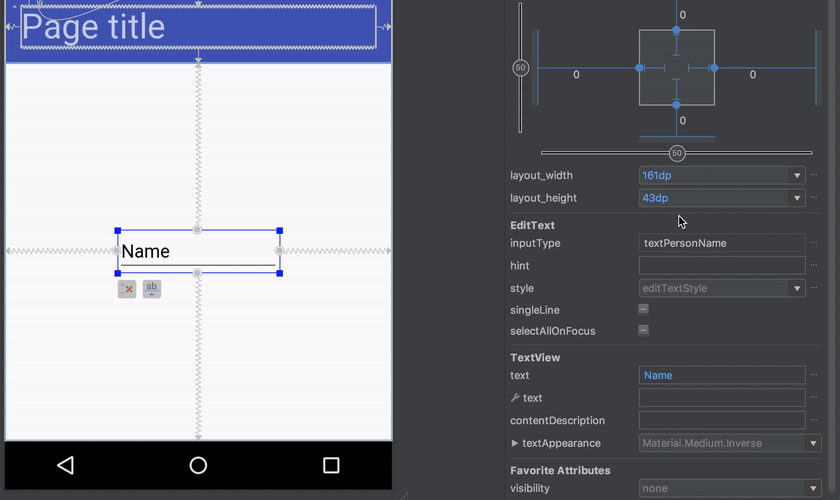
Positioning relative to other views edges and baseline
RelativeLayout attribute |
ConstraintLayout attribute |
|---|---|
android:layout_toLeftOf |
app:layout_constraintRight_toLeftOf |
android:layout_toStartOf |
app:layout_constraintEnd_toStartOf |
android:layout_above |
app:layout_constraintBottom_toTopOf |
android:layout_toRightOf |
app:layout_constraintLeft_toRightOf |
android:layout_toEndOf |
app:layout_constraintStart_toEndOf |
android:layout_below |
app:layout_constraintTop_toBottomOf |
android:layout_alignLeft |
app:layout_constraintLeft_toLeftOf |
android:layout_alignStart |
app:layout_constraintStart_toStartOf |
android:layout_alignTop |
app:layout_constraintTop_toTopOf |
android:layout_alignRight |
app:layout_constraintRight_toRightOf |
android:layout_alignEnd |
app:layout_constraintEnd_toEndOf |
android:layout_alignBottom |
app:layout_constraintBottom_toBottomOf |
android:layout_alignBaseline |
app:layout_constraintBaseline_toBaselineOf |
Note that additional constraint are possible in ConstraintLayout than were possible in RelativeLayout, such as aligning a baseline to another view’s top or bottom edges. Those are not listed here because they don’t have an equivalent in RelativeLayout attributes.
Constraints against GONE views
One RelativeLayout attribute that has no ConstraintLayout equivalent is android:layout_alignWithParentIfMissing. In a RelativeLayout, that attribute would cause the view to apply the alignment specified by the attibutes to the parent instead of to the target view when the latter is GONE. For example, a view A that is aligned toRightOf another view (which we’ll call B) will go and align to the left edge of their parent if B is GONE.
ConstraintLayout, contrary to RelativeLayout and most other layouts, still considers and positions GONE views, so constraints to them are valid even when the views disappear. The only gotcha is that once a view becomes GONE, its width and height are fixed to 0dp, and their margins are ignored.
To cope with potential lack of margins in these cases, ConstraintLayout offers the app:layout_goneMargin[Left|Start|Top|Right|End|Bottom] which can be used to specify a margin on a view in the case the constraint is attached to a GONE view. In this case, when the button is GONE, the 24dp margin on the start_toEndOf that the text field has is replaced by the app:layout_marginGoneStart="56dp":